Setting your personal preferences
To change your personal preferences, click "Settings" under your workspace name in the top left:
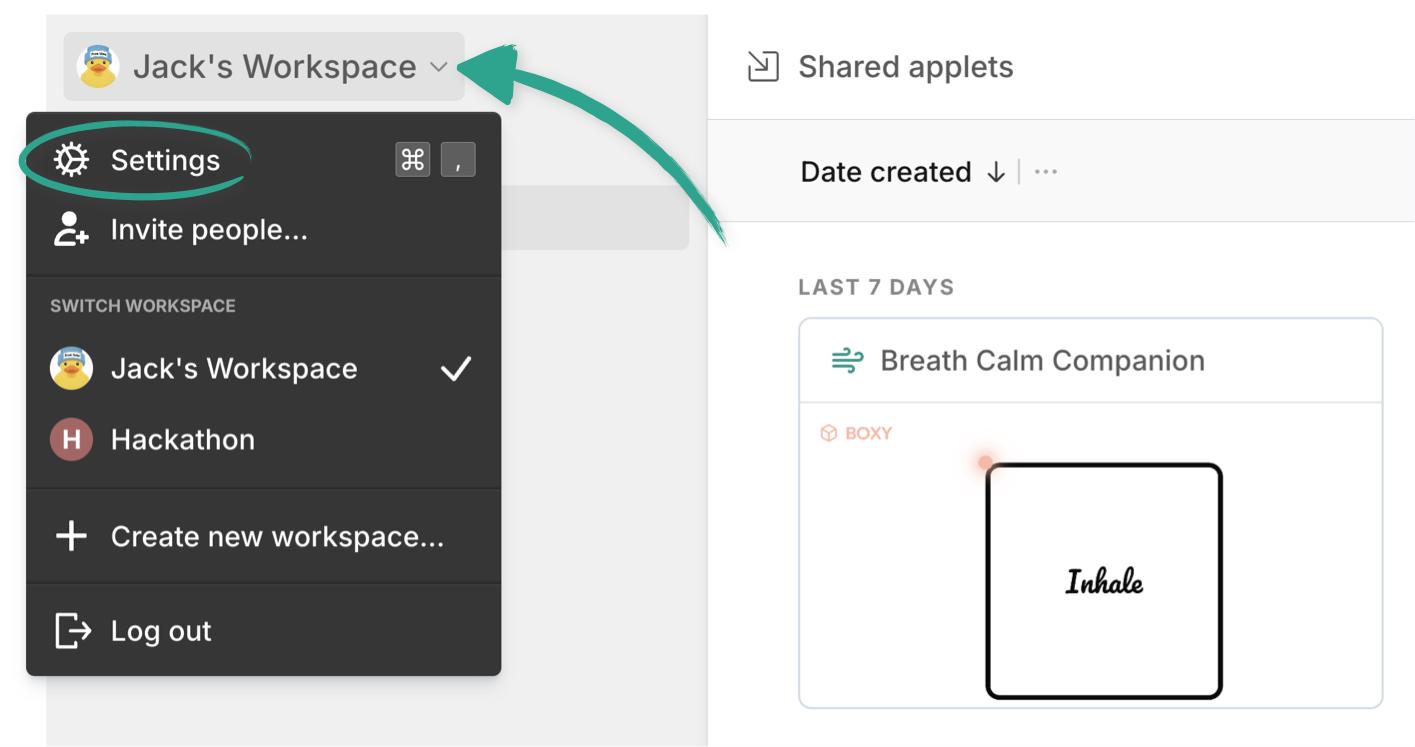
Or use the keyboard shortcut Command (or Ctrl) + , .
You can also get to any of the settings pages from the command menu with Command (or Ctrl) + K .
Applet defaults Copied! Link to this section
The first section controls your default experience when you’re building applets:
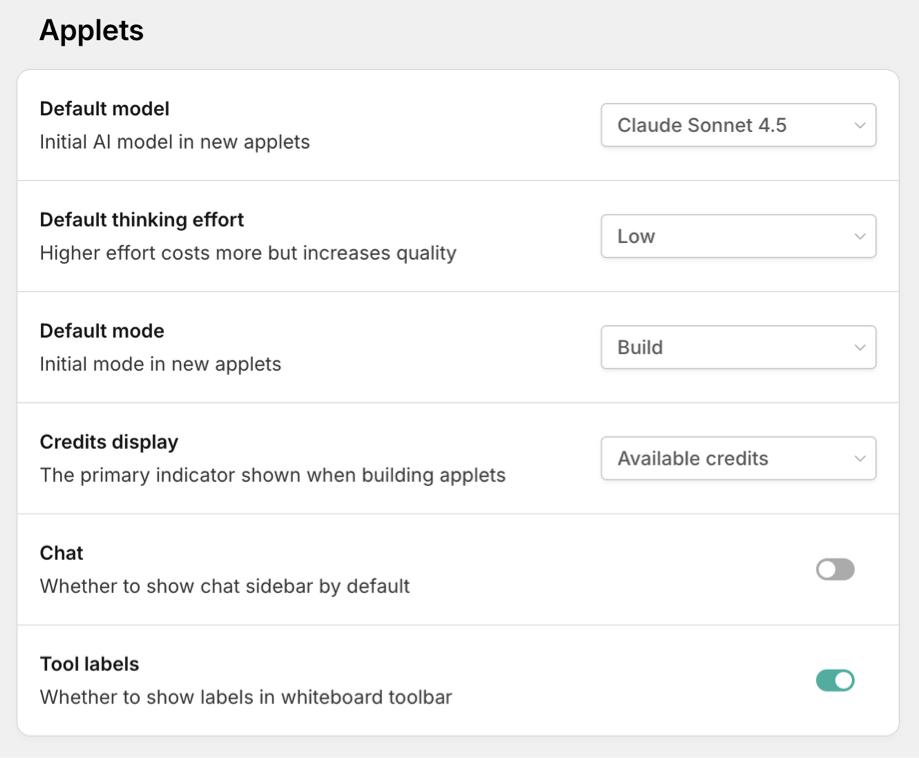
You can change:
- The default AI model you start with when building applets
- Your default level of thinking effort (remember, higher effort can cost more, but generally produces better results)
- The default mode - are you a planner first, or the jump-in-and-build type?
- Do you want to see credits used, or credits remaining (or nothing at all) when building an applet?
- Choose to keep the board front and center, or show the chat bar
- Enable or disable text labels on the toolbar
These are just defaults, and you can always change them for any prompt in an applet build.
Notification settings Copied! Link to this section
Decide here if you’d like to receive our monthly product updates newsletter, or in-app product updates:
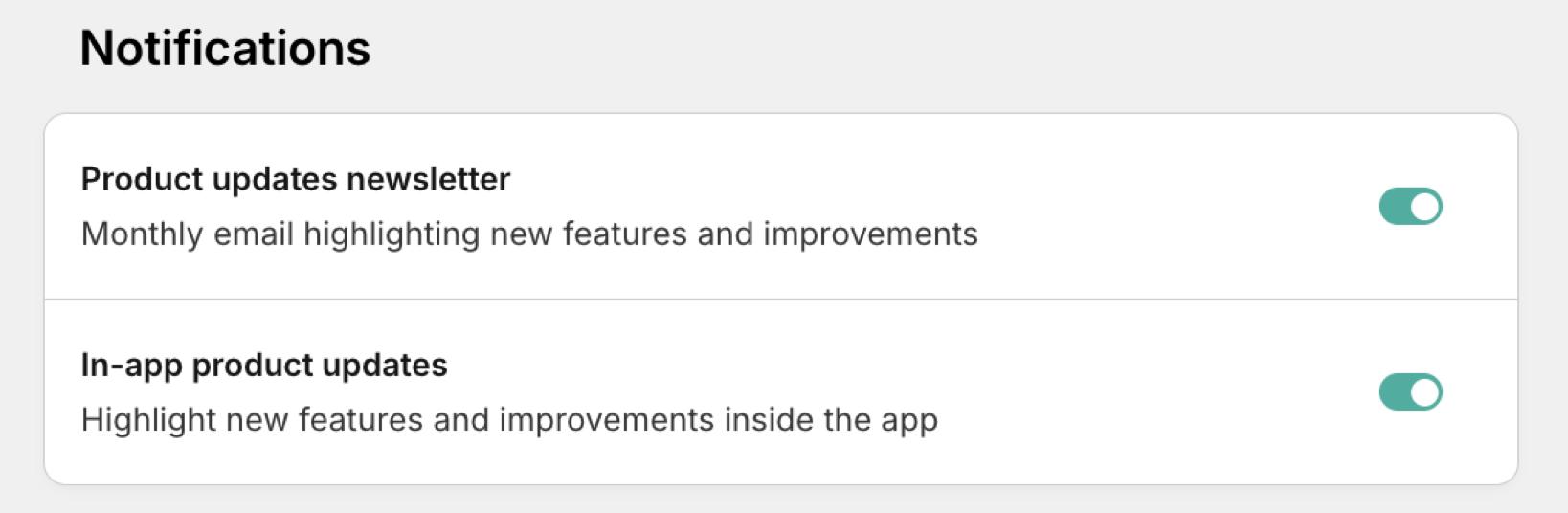
Your profile Copied! Link to this section
In the "Account" tab you’ll see all your profile info.
You can choose or change the avatar you use (we support animated GIFs too, so feel free to have some fun with it 😉 ), and your name, email address and password:
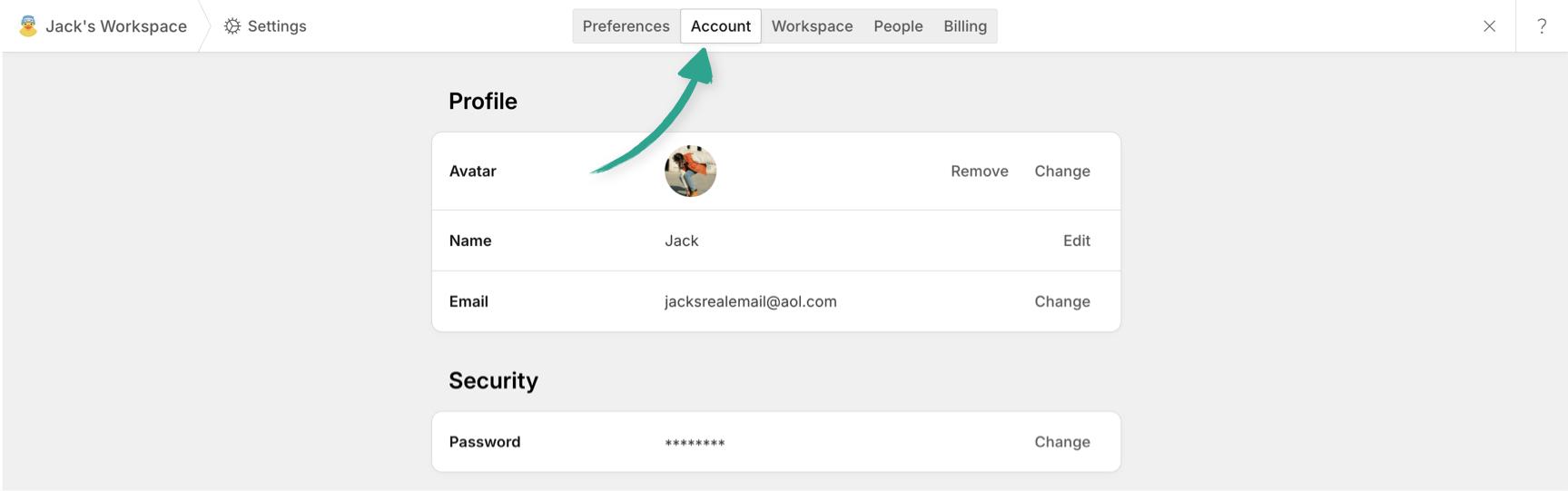
You’ll see a full list of the workspaces you’re in. Click "Open" to switch to another one:
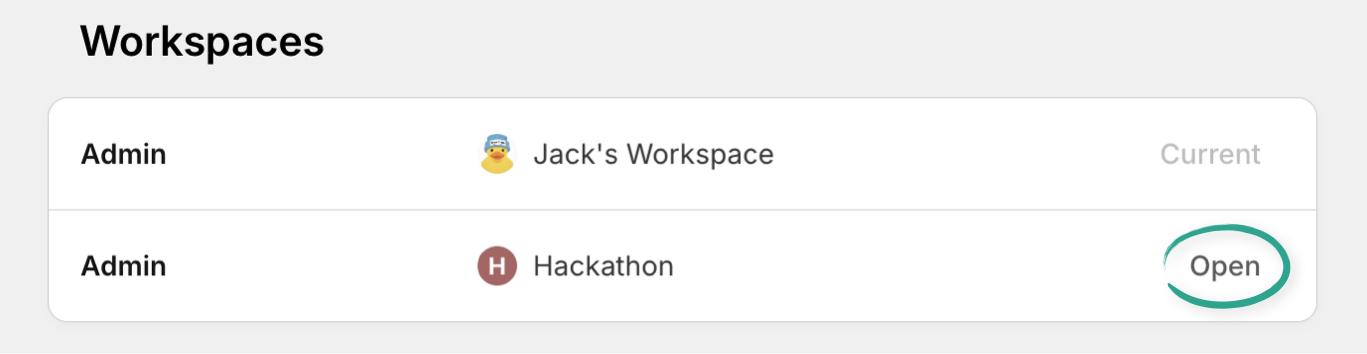
And of course, the danger zone 😱 where you can delete your account, or leave any of your workspaces.
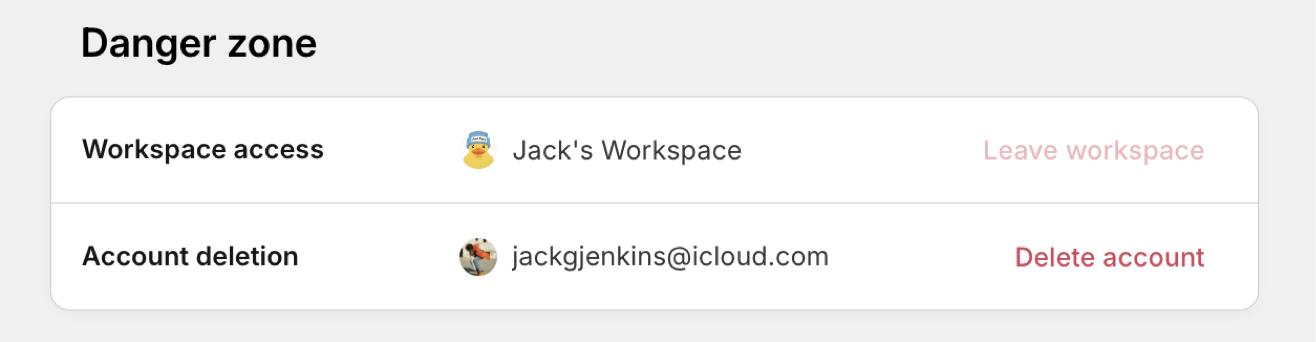
To leave a workspace where you’re the only admin, you will need to make someone else an admin first, which you can do from your workspace settings.
