How credits work
Your Applet account starts with 5 free credits.
This article explains how to get the most out of them, to top them up, and more about how credits work in general.
What are credits? Copied! Link to this section
Credits in Applet are effectively how you pay the AI models. Each time you send a prompt (text or with visual elements from the board) and the model replies or makes changes, that uses credits.
The number of credits used will depend on a number of factors:
- The length of your prompt
- The model you choose
- The mode you're in (build or plan)
- The level of thinking effort
- The complexity of the changes the model is making
There is no fixed cost per prompt; you only pay for what you actually use.
For a quick rough idea - the average prompt sent in applet and the resulting changes, costs 0.09 credits.
For something more tangible, I built this mini-game with animations, music, and persistent scores over a total of 37 prompts for a total cost of 6.20 credits
Prompts sent in plan mode (where the AI model isn’t making any changes to your applet) are cheaper, so we recommend hashing out the details before you get into building. 👌
Credits are applied to your personal account and you can use them in any workspace (including the 5 free credits when you sign up).
Note: When you share an applet, anyone else making changes will use their personal credits.
Example spend Copied! Link to this section
Because Applet lets you choose the AI model you’re working with, there’s always some variance in the cost - these examples break down how many credits are used, by model for a couple of simple prompts.
For these tests, the lowest level of thinking effort was applied.
- OpenAI GPT 5: 0.04 credits
- Google Gemini 2.5 Pro: 0.09 credits
- Claude Sonnet 4.5: 0.15 credits
- OpenAI GPT 5: 0.02 credits
- Google Gemini 2.5 Pro: 0.15 credits
- Claude Sonnet 4.5: 0.11 credits
This was a simple one-off test to demonstrate the variability in the models. AI is unpredictable by nature, so your results may vary.
Context, and its impact on credits Copied! Link to this section
The longer you spend building your app, the more “context” the AI model needs to know. This is the history of all your prompts and any changes it has made. As this gets larger, there’s more processing being done by the model, so you may find the cost of your prompts increasing.
Applet works with AI models to cache as much context as possible, and sometimes (to reduce this cost) condenses the context to only the most useful info. While it's not currently possible to reset or remove the context, you can:
- Copy to a new applet. If you copy your current applet to a new one it has the code, but not the full chat history, so you’re effectively resetting the context and there’s not as much info being sent to the AI model with each prompt.
- Start a new branch. If you're running into issues with your build, or not getting the desired result, going back to the last working version and starting a new branch from there, will effectively remove the failed steps from the context.
Note: Switching AI models during an applet build will cause all of the existing context to be resent, so you may see a spike in credits used for the first prompt with a new model.
Thinking effort Copied! Link to this section
For all AI models, you can choose to add additional low, medium, or high thinking effort - higher effort thinking will generally mean a higher spend on credits (but not always, see test below), and give you slightly better results.
Your model of choice, and its thinking effort are set per prompt so you can always adjust as you go.
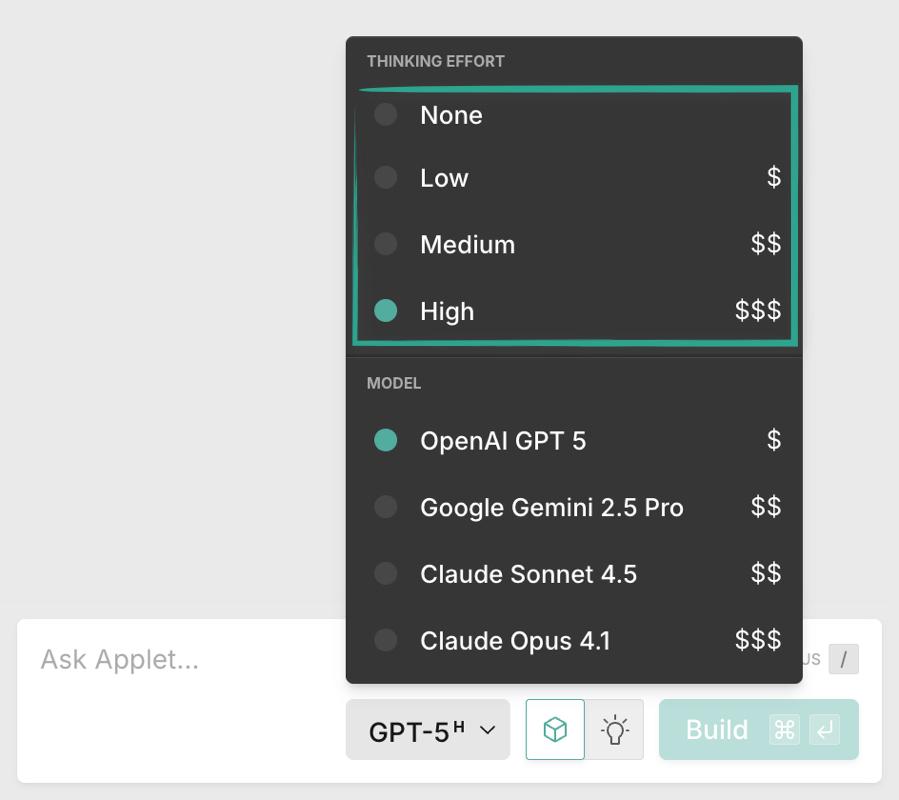
Pro tip: In most cases, a higher thinking effort will slow down your building process, with minimal difference.
It comes in clutch when the AI model is struggling with what you've prompted it to build, or you're asking for something genuinely complex and original.
This is especially true with better AI models. For example Claude Sonnet 4.5 has less noticeable differences between levels of thinking effort, compared to a model like GPT 5.
We recommend keeping your costs (and build time) down, by sticking with low thinking effort unless you run into one of these situations.
Remember, you can always start a new branch and repeat a prompt with higher thinking effort. 👌
Here’s the same prompt, with the same model (OpenAI GPT 5) at different levels of thinking:
Thinking effort: None - 0.07 Credits (30 seconds to build)
Thinking effort: Low - 0.21 Credits (3 minutes, 56 seconds to build)
Thinking effort: Medium - 0.30 Credits (6 minutes, 44 seconds to build)
Thinking effort: High - 0.55 Credits (12 minutes, 11 seconds to build)
Click the links above to see the output (you know, for testing 😉)
Note: Google Gemini 2.5 Pro doesn't support an option for no extra thinking effort, so you must choose between low, medium, or high
Adding more credits Copied! Link to this section
If you ever run out of credits you can add more under your billing settings, which you can find in the command menu (Command or Ctrl + K) or by clicking on your workspace name in the top left corner:
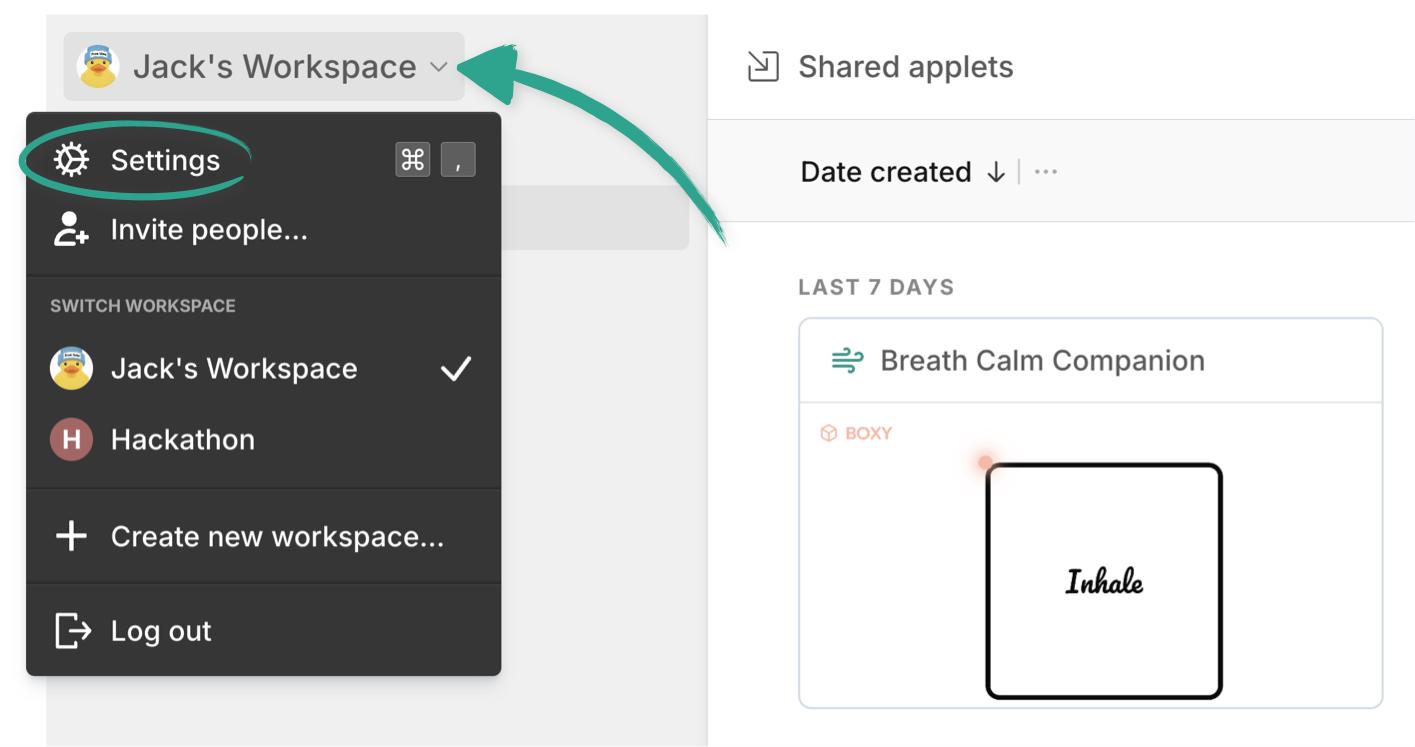
Simply switch to the billing tab and click “Buy more credits”.
Choose between 25 credits for 25 dollars, or 100 credits for 95 dollars. You can also set up Applet to auto-refill your credits whenever the balance goes below 10 credits.
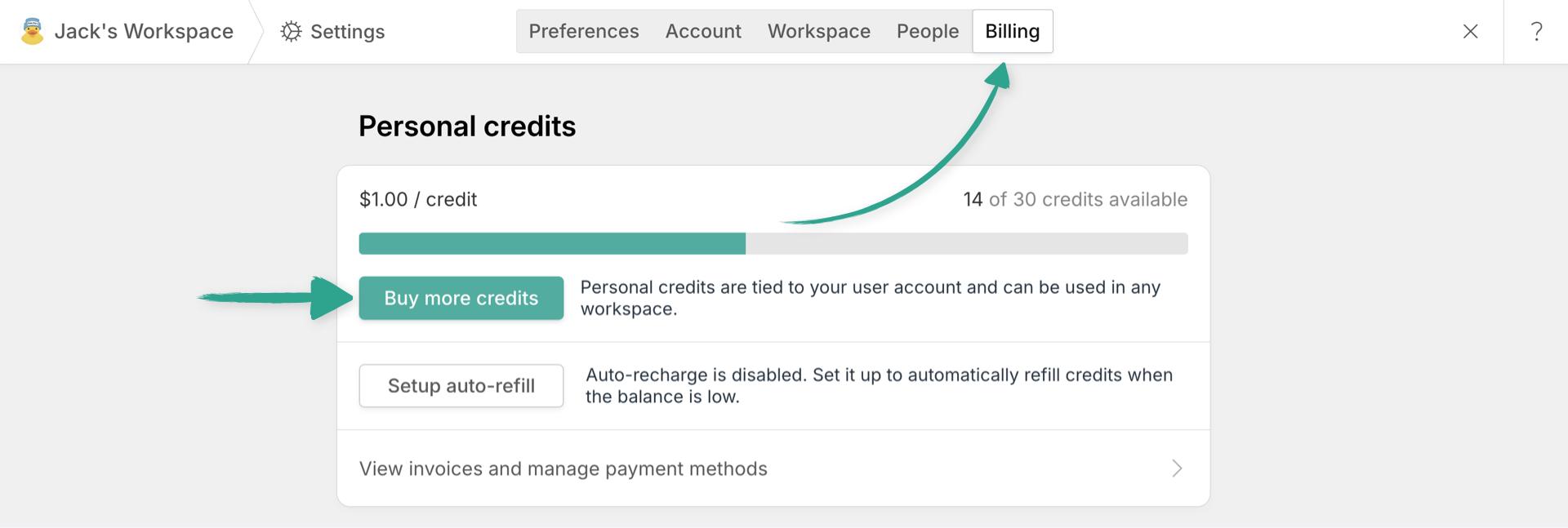
Enter your credit card details and you’re good to go. 🚀
