Previewing your applet
There are a number of ways to preview your applet while you're working on it. This article covers them all 👇
Preview on the board Copied! Link to this section
When you complete a new version of your applet, you'll see it on the board, under the preview tab:
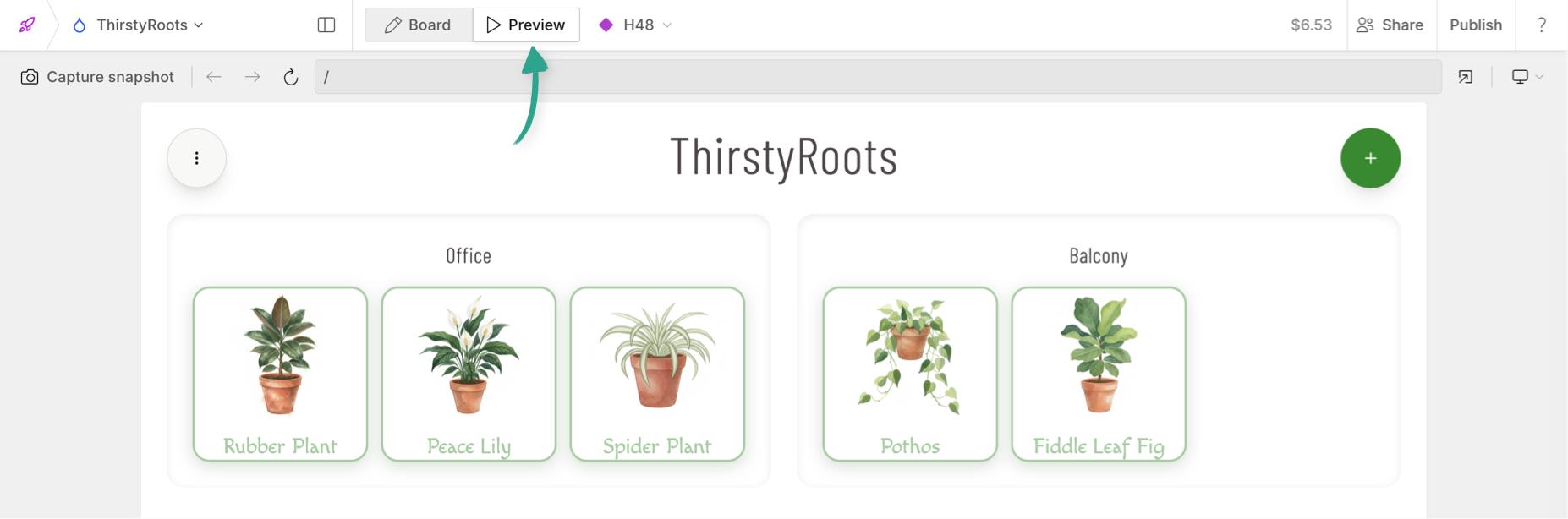
You can switch between board and preview or, capturing a snapshot from your preview will take you straight to the board:
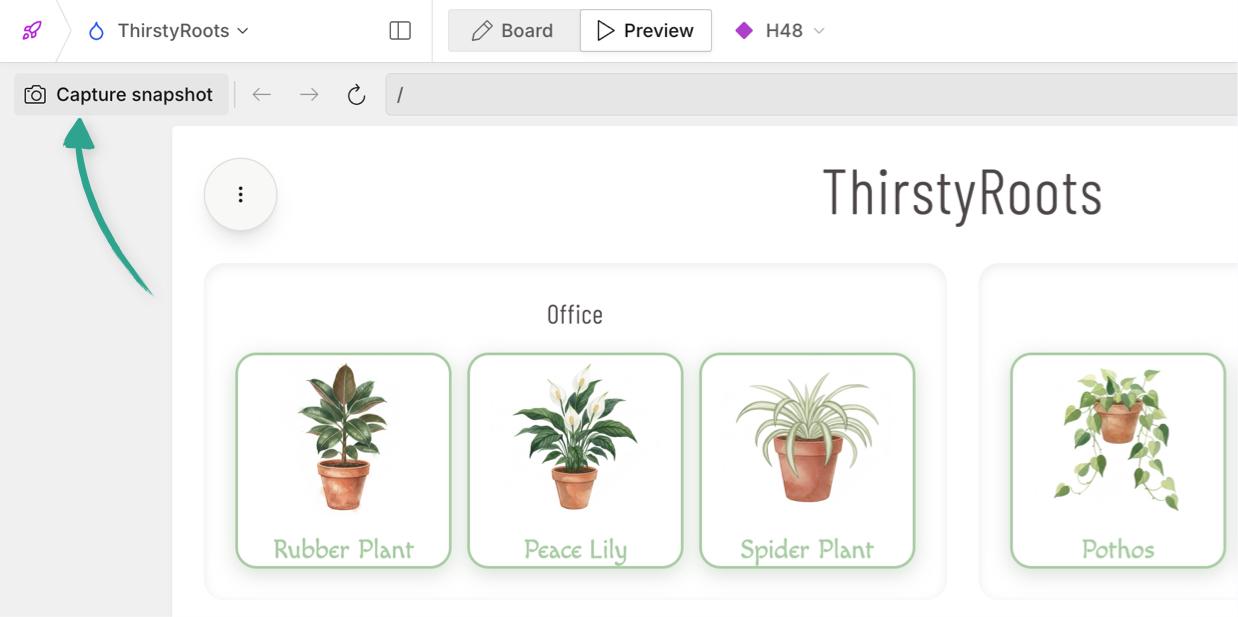
Tip: If you'd always like new versions to be added to the board as a snapshot, you can enable Automatic version snapshots from the version menu:
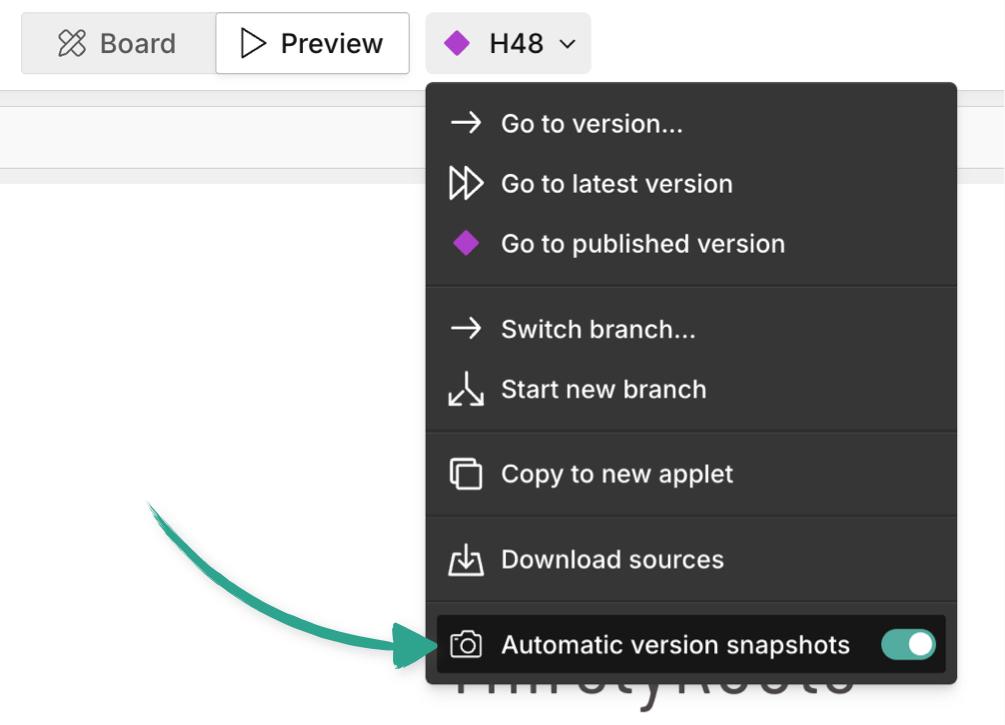
From any snapshot, you can always click on the version number, to open it up as a preview again:
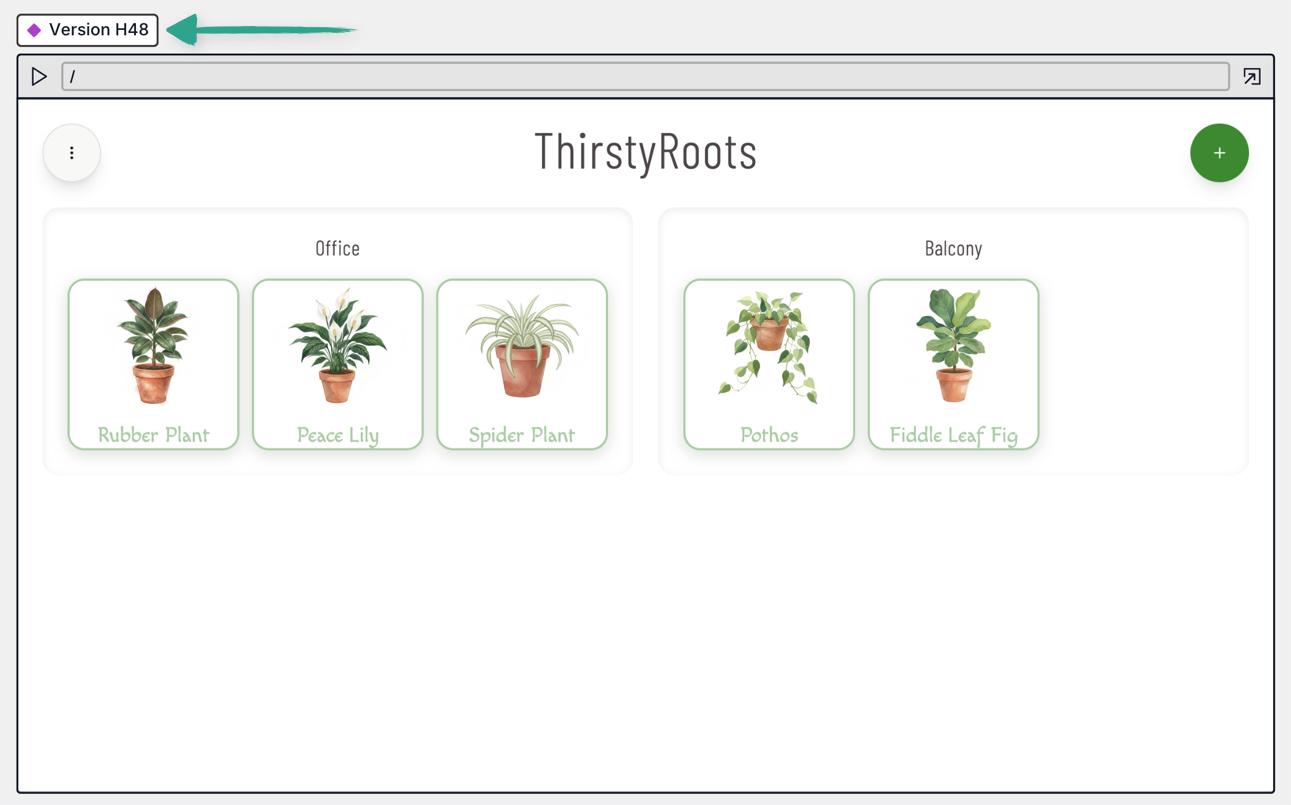
You can also open a preview of any version by clicking the version name under any successful build message from the AI model:
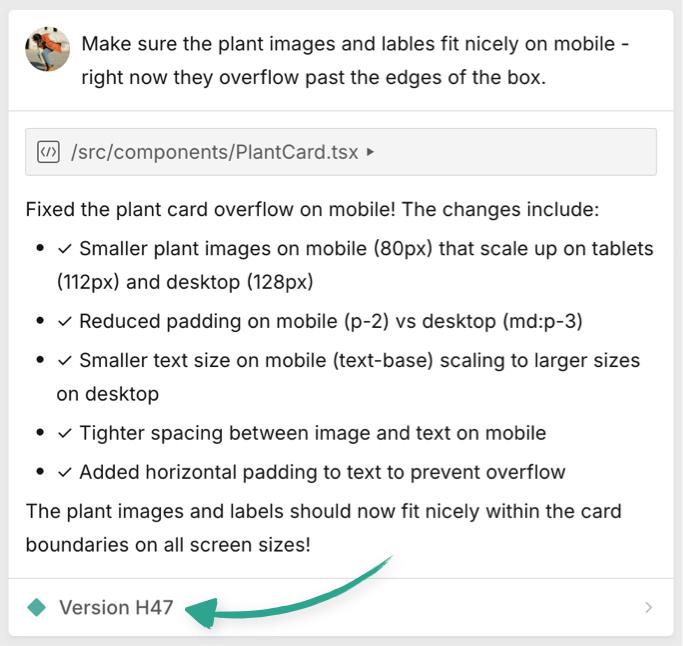
Previewing on different devices Copied! Link to this section
By default, Applet builds for desktop-first display, but you can always prompt the AI model to produce something responsive for mobile, or even prototype a mobile app.
Then, when viewing a preview you can select different device sizes to see how your applet looks and behaves:
Note: The default view with your preview alongside the chat bar is a pretty non-standard breakpoint, so if things look a little off, it's a good idea to open the preview in a new tab. Check out more tips in our testing and troubleshooting guide.